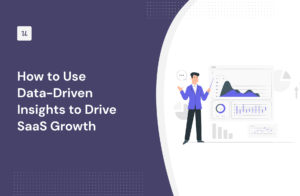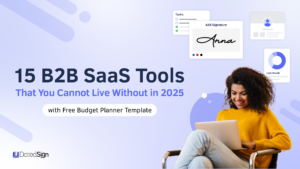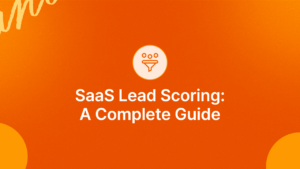Google Contacts can serve as a powerful CRM tool. Yes, that simple contact list can do more than just store names and numbers.
Managing customer relationships is crucial for any business. Many small businesses can’t afford expensive CRM software. That’s where Google Contacts steps in. It offers a cost-effective solution for keeping track of customer interactions. With a few tweaks, Google Contacts can help you organize, manage, and grow your customer base.
The best part? You probably already have access to it. This guide will show you how to use Google Contacts as a CRM. You’ll learn to maximize its features and streamline your customer management process. Let’s dive in!
Introduction To Google Contacts As A Crm
Many businesses use CRM (Customer Relationship Management) tools to manage customer information. One tool you might not have considered is Google Contacts. Google Contacts is more than just a place to store email addresses. It can be a powerful CRM tool for small businesses.
Why Google Contacts?
Google Contacts is a free tool that comes with your Google account. It integrates well with other Google services. This means you can use it alongside Gmail, Google Calendar, and Google Drive.
Using Google Contacts as a CRM offers several advantages. It is user-friendly and easy to set up. You don’t need to install any extra software. You can access it from any device with internet access. All your contacts are stored in the cloud, so you don’t have to worry about losing data.
Benefits Of A Crm
Using a CRM tool like Google Contacts can help your business in many ways. Here are some key benefits:
- Organization: Keep all customer information in one place.
- Efficiency: Save time by having quick access to contact details.
- Collaboration: Share contact information with team members easily.
- Insights: Track customer interactions and history.
- Personalization: Customize your communication based on customer data.
These benefits can improve your customer relationships and help your business grow.
Here is a simple comparison table to highlight the advantages:
| Feature | Google Contacts | Other CRMs |
|---|---|---|
| Cost | Free | Varies (often costly) |
| Integration | Works with Google Suite | May require plugins |
| Accessibility | Cloud-based, any device | Depends on service |
| Ease of Use | User-friendly | Varies |
As you can see, Google Contacts offers a simple, cost-effective solution.
Looking to expand your understanding of CRM and Customer Support? This article could be just what you need. Saas CRMs for Multilingual Customer Support: Boost Global Engagement
Setting Up Google Contacts
Google Contacts can serve as a simple and effective CRM. Setting it up is straightforward. Follow these steps to get started.
Creating A Google Account
First, you need a Google account. If you don’t have one, create it:
- Go to Google Accounts.
- Click on Create account.
- Fill in your details, including name, username, and password.
- Agree to the terms and conditions.
- Complete the verification process.
Once your account is set up, you can access Google Contacts.
Syncing Contacts
Sync your contacts to keep everything in one place:
- Open Google Contacts.
- Click on the Menu icon.
- Select Settings.
- Click on Import to add contacts from another service.
- Choose the source and follow the prompts to import your contacts.
Now your contacts are synced and ready to use. You can easily manage them within Google Contacts.
Organizing Your Contacts
Google Contacts can be a powerful tool for managing your relationships. By organizing your contacts efficiently, you can use it as a simple CRM system. This will help you keep track of important details and improve your communication.
Using Labels
Labels in Google Contacts are similar to tags. They help you categorize and find contacts quickly. To add a label, follow these steps:
- Open Google Contacts.
- Select the contact you want to label.
- Click the Label icon at the top.
- Choose an existing label or create a new one.
Using labels, you can group contacts by categories such as Clients, Suppliers, or Leads.
Grouping Contacts
Grouping contacts helps you manage large lists. You can create groups for different segments. This can include:
- Team Members
- Project Partners
- Event Attendees
To group contacts:
- Go to Google Contacts.
- Select the contacts to group.
- Click the Label icon.
- Add them to an existing group or create a new one.
By grouping contacts, you can send emails to the entire group. This makes communication easier and more efficient.
Managing Contact Information
Managing contact information efficiently is crucial for any business. Google Contacts offers robust features that can be leveraged as a CRM system. This section explores how to manage contact information, ensuring your contacts are up-to-date and detailed.
Dive into CRM and Customer Support and uncover valuable details in this article. Why Does Zoho CRM Have List Descending: Top Benefits Explained
Adding Detailed Info
Keeping contact information detailed helps in better organization. To add detailed information to a contact:
- Open Google Contacts.
- Select the contact you want to edit.
- Click on the “Edit” button.
- Fill in the fields with details like phone number, email, address, and birthday.
- Click “Save” to update the contact.
You can also add notes, company details, and custom fields. This ensures you have all the necessary information in one place.
Updating Contacts
Keeping your contacts updated is important for effective communication. To update a contact:
- Open Google Contacts.
- Find and select the contact you want to update.
- Click on the “Edit” button.
- Update the necessary fields.
- Click “Save” to apply changes.
Regularly updating contact information helps in maintaining accurate records. This can improve your business communication and efficiency.
Integrating Google Contacts With Other Tools
Integrating Google Contacts with other tools can transform it into a powerful CRM. This integration helps manage customer relationships effectively. By connecting with Gmail and using Google Calendar, you can create an efficient workflow. Below are some ways to integrate these tools.
Connecting With Gmail
Google Contacts naturally syncs with Gmail. This makes email communication seamless. Here’s how you can connect Google Contacts with Gmail:
- Open Gmail and go to Settings.
- Navigate to the Accounts and Import tab.
- Select Import Contacts.
- Choose the contacts you want to import from Google Contacts.
Once imported, you can easily access your contacts while composing emails. This saves time and ensures you always have your contacts handy.
Using Google Calendar
Google Calendar also integrates smoothly with Google Contacts. This allows you to schedule meetings and events efficiently. Follow these steps to use Google Calendar with Google Contacts:
- Open Google Calendar.
- Create a new event.
- In the Guests section, start typing a contact’s name.
- Select the contact from the suggestions that appear.
Adding contacts to your calendar events ensures everyone is on the same page. It also makes it easier to send reminders and follow-ups.
Integrating Google Contacts with Gmail and Google Calendar can streamline your workflow. This helps in managing customer relationships more effectively. Try these integrations to see how they can benefit your CRM efforts.
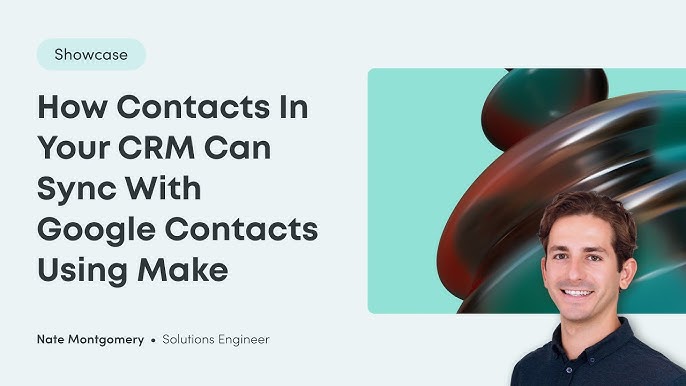
Credit: www.youtube.com
Learn more about CRM and Customer Support with this detailed and informative content. Real-Time Metrics Tracking for E-Commerce CRM Users: Boost Sales Now
Automating Tasks With Google Contacts
Google Contacts can be more than just a place to store information. By using it as a CRM, you can automate many daily tasks. This helps you stay organized and save time.
Setting Up Reminders
Google Contacts allows you to add important dates and notes for each contact. You can set up reminders for birthdays, meetings, or follow-ups. This ensures you never miss an important event. To do this, open a contact and click on “Add a note” or “Add a date.” You can also use Google Calendar to get notifications.
For example, you can set a reminder to call a client every month. This keeps your relationships strong. You can also set reminders for tasks like sending emails or updating information. These reminders help you stay on top of your responsibilities.
Using Third-party Apps
Google Contacts works well with many third-party apps. These apps can add extra features and automation options. For instance, you can use Zapier to connect Google Contacts with other tools. This allows you to automate tasks like adding new contacts to your email list. You can also use apps like Contactually to manage follow-ups and track interactions.
Another useful app is FullContact. It helps you keep your contact information up-to-date. It can also enrich your contacts with social media data. These apps make Google Contacts a powerful CRM tool. They help you streamline your workflow and keep everything in one place.
Tracking Interactions And Follow-ups
Managing your contacts efficiently is key to building strong relationships. Google Contacts can be your simple yet effective CRM tool. It helps you track interactions and schedule follow-ups with ease. This section will guide you through logging communication and scheduling follow-ups.
Logging Communication
Keeping track of your communication is important. With Google Contacts, you can log every interaction.
- Open a contact’s details.
- Click on the Notes section.
- Type in your notes about calls, emails, or meetings.
- Save the notes.
This way, you have a record of all your interactions. This helps you remember important details about each contact.
For example, you can note down:
- Last call date
- Topics discussed
- Any promises made
Scheduling Follow-ups
Follow-ups are essential for maintaining relationships. Google Contacts makes it easy to schedule them.
- Open a contact’s details.
- Click on the More Actions button.
- Select Set Follow-up Reminder.
- Choose a date and time for the follow-up.
- Save the reminder.
You will get a reminder for each follow-up. This ensures you never miss an important follow-up.
Here is a simple table to summarize:
| Action | Steps |
|---|---|
| Log Communication |
|
| Schedule Follow-up |
|
Using these features, you can manage your interactions and follow-ups effectively with Google Contacts.
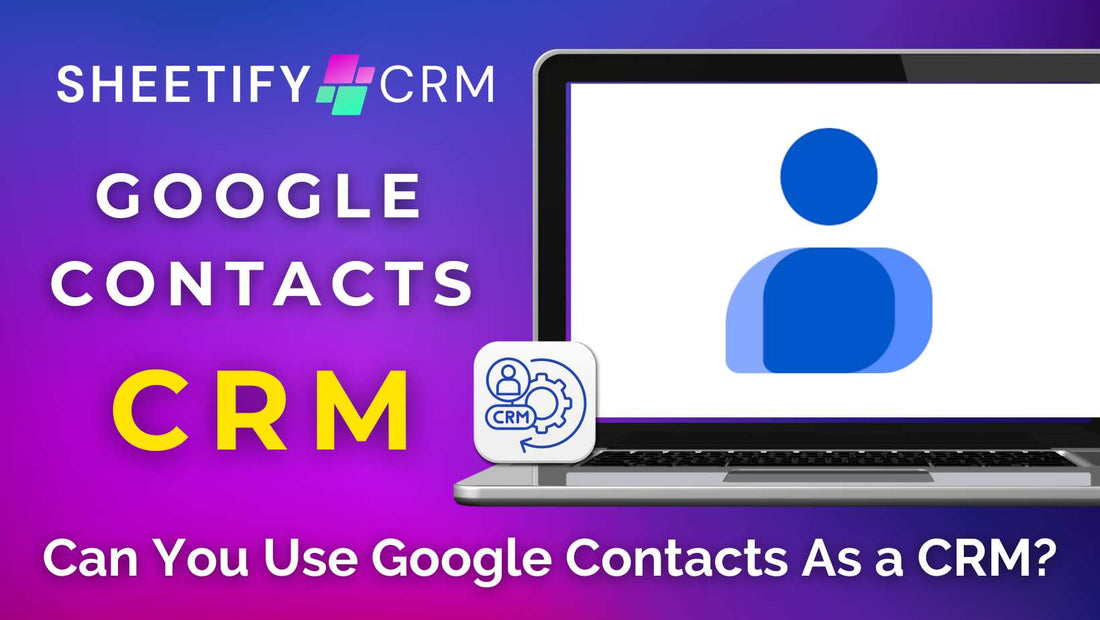
Credit: www.sheetifycrm.com
Advanced Tips And Tricks
Google Contacts can be an effective CRM tool. With advanced tips and tricks, you can enhance its capabilities. Let’s explore some key features to maximize efficiency.
Custom Fields
Custom fields allow you to add specific information to your contacts. This feature helps you store details like account numbers, customer preferences, or important dates. To create a custom field, go to the contact’s details. Click on “More fields” and select “Add custom field”. Name the field and input the relevant information. Custom fields help organize and personalize your CRM.
Exporting And Importing Data
Exporting and importing data is essential for managing your contacts. To export contacts, go to Google Contacts. Click on “More” and select “Export”. Choose the format you need and download the file. For importing, click on “More” and select “Import”. Upload your file and ensure the data aligns correctly. This process saves time and keeps your CRM data up-to-date.
Maximizing Productivity With Google Contacts
Google Contacts can be a powerful tool for managing your contacts. It can also help you stay organized and boost productivity. By using it effectively, you can streamline your workflow and get more done in less time. Below are some techniques and best practices to help you maximize productivity with Google Contacts.
Time-saving Techniques
Here are a few time-saving techniques to help you get the most out of Google Contacts:
- Use Labels: Group contacts with labels for easy searching. For example, use labels like “Clients,” “Suppliers,” or “Team Members.”
- Quick Add: Add new contacts quickly by clicking the “Create Contact” button. Enter the details and save. This helps keep your contact list updated.
- Merge Duplicates: Remove duplicate contacts to keep your list clean. Go to “Duplicates” and merge them with a single click.
- Sync with Other Apps: Sync Google Contacts with your email and calendar apps. This ensures all information is up to date.
Best Practices
Following best practices ensures you use Google Contacts efficiently:
- Keep Information Updated: Regularly update contact details like phone numbers, email addresses, and job titles.
- Use Notes: Add notes to contacts to remember important details. This can include meeting dates, personal preferences, or last conversation points.
- Backup Contacts: Regularly export your contacts as a backup. This ensures you do not lose important information.
- Set Reminders: Use Google Calendar to set reminders for follow-ups or important dates. This helps maintain relationships.
By implementing these techniques and best practices, you can make Google Contacts a valuable part of your productivity toolkit.
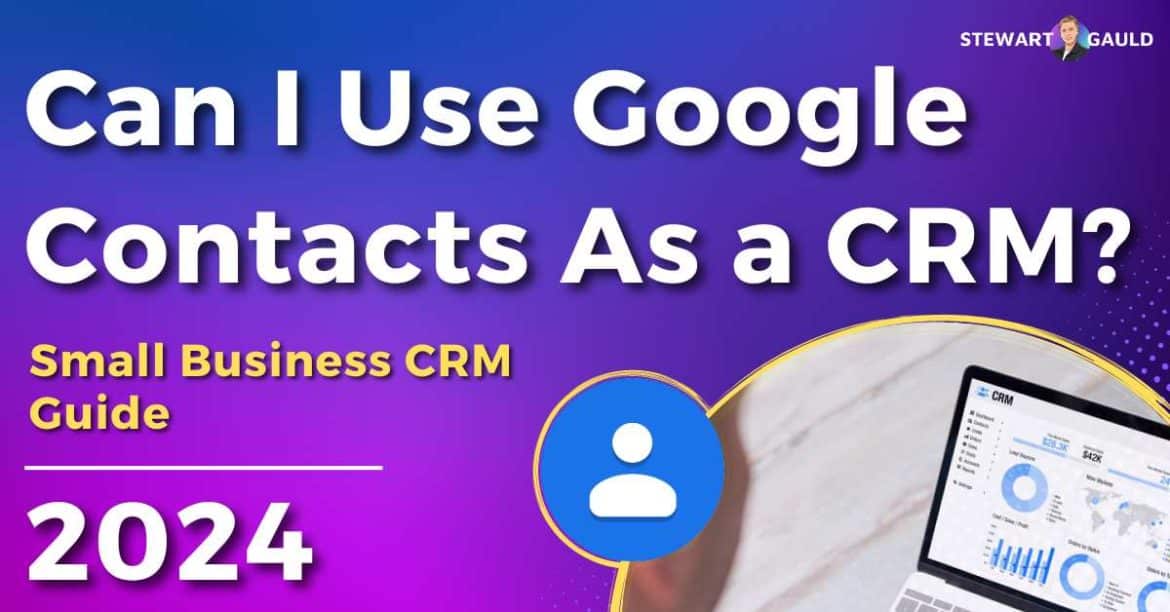
Credit: stewartgauld.com
Conclusion And Next Steps
Using Google Contacts as a CRM can streamline your business processes. It helps in keeping all your contacts organized and accessible. But what comes next? How do you ensure you are getting the most out of this tool? Let’s delve into the final thoughts and actionable steps to keep improving.
Review And Reflect
Take time to review your current setup. Check if all the contact details are updated. Are you missing any key information? Reflect on how the system is working for you. Identify any gaps or areas needing improvement. Regular reviews can help you stay on top of things.
Continuous Improvement
Keep looking for ways to enhance your use of Google Contacts. Explore new features and integrations. Perhaps you can automate some tasks. Keep learning and adapting. A small improvement today can make a big difference tomorrow. Stay committed to continuous improvement for long-term success.
Frequently Asked Questions
What Is Google Contacts?
Google Contacts is a contact management tool integrated with your Google account. It helps you organize and store contact information efficiently.
Can Google Contacts Be Used As A Crm?
Yes, Google Contacts can be used as a basic CRM. It allows you to manage and track your contacts and interactions.
How Do You Add Contacts To Google Contacts?
You can add contacts manually by clicking “Create contact” or import from a CSV file. This helps you quickly build your contact list.
Is Google Contacts Free To Use?
Yes, Google Contacts is completely free to use with your Google account. It offers a range of features without any cost.
Conclusion
Using Google Contacts as a CRM can streamline your contact management. It offers a simple, cost-effective way to keep track of clients. This approach helps you stay organized and improve communication. Don’t miss out on maximizing this tool’s potential for your business.
Start integrating Google Contacts today and see the benefits for yourself. It’s a straightforward method to enhance your client relationships and grow your business.