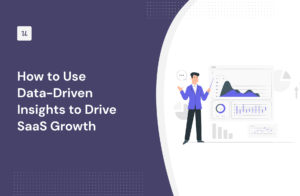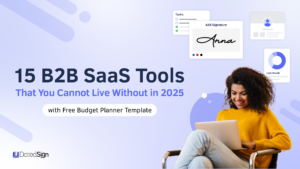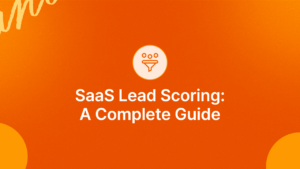Wondering how to organize files in cloud storage effectively? It’s simpler than you think.
With a few smart strategies, you can keep your cloud storage neat and accessible. Cloud storage is a powerful tool. It allows you to store and access files from anywhere. But, without proper organization, it can become chaotic. Effective file organization saves time and reduces stress.
It ensures you find what you need quickly. In this post, we’ll explore practical ways to organize your cloud storage. You’ll learn tips to create a logical folder structure, name files clearly, and manage storage space. Let’s dive in and make your cloud storage work for you!

Credit: www.microsoft.com
Benefits Of Cloud Storage
Cloud storage is a modern solution for storing files. It offers numerous benefits that make it a popular choice among users. Understanding these benefits can help you make the most of cloud storage services.
Accessibility
One of the primary advantages of cloud storage is accessibility. You can access your files from any device with an internet connection. This means you can work on your documents at home, in the office, or on the go. No more carrying USB drives or worrying about losing your files. Everything is stored safely in the cloud.
With cloud storage, you can also share files easily with others. You can collaborate with team members in real-time, making it an excellent tool for group projects and team-based tasks. The ability to access and share files anytime, anywhere, greatly enhances productivity and convenience.
Security
Security is another significant benefit of cloud storage. Leading cloud storage providers use advanced encryption methods to protect your data. This means your files are safe from unauthorized access. Even if your device gets lost or stolen, your data remains secure in the cloud.
Additionally, cloud storage providers offer features like two-factor authentication and regular backups. These features add an extra layer of protection to your data. With these measures in place, you can rest assured that your files are in safe hands.
The table below highlights some of the key security features offered by top cloud storage providers:
| Provider | Encryption | Two-Factor Authentication | Regular Backups |
|---|---|---|---|
| Google Drive | Yes | Yes | Yes |
| Dropbox | Yes | Yes | Yes |
| OneDrive | Yes | Yes | Yes |
In summary, cloud storage not only offers easy access to your files but also ensures they are well-protected. By leveraging these benefits, you can manage your files more effectively and with peace of mind.
Interested in Cloud Storage and File Sharing? We've got you covered with this resourceful post. Best Free Cloud Storage Options: Top Picks for 2025
Choosing The Right Cloud Service
Organizing files in cloud storage starts with picking the right service. The ideal cloud provider will meet your needs and fit your budget. Below, we compare some of the top providers, consider costs, and highlight key features.
Comparison Of Providers
Different cloud storage providers offer various features. Here’s a comparison of some popular options:
| Provider | Storage Space | Key Features |
|---|---|---|
| Google Drive | 15 GB free, up to 30 TB | Google Docs integration, strong search function |
| Dropbox | 2 GB free, up to 3 TB | File synchronization, robust sharing options |
| OneDrive | 5 GB free, up to 1 TB | Office 365 integration, real-time collaboration |
| iCloud | 5 GB free, up to 2 TB | Apple ecosystem integration, easy photo storage |
Cost Considerations
Cost is a crucial factor in choosing a cloud service. Here’s a breakdown of the basic plans:
- Google Drive: Free plan offers 15 GB. Paid plans start at $1.99/month for 100 GB.
- Dropbox: Free plan offers 2 GB. Paid plans start at $9.99/month for 2 TB.
- OneDrive: Free plan offers 5 GB. Paid plans start at $1.99/month for 100 GB.
- iCloud: Free plan offers 5 GB. Paid plans start at $0.99/month for 50 GB.
Consider your storage needs and budget. Some providers offer more free space. Others have better integration with your existing tools.
By carefully choosing the right cloud service, you set the stage for effective file organization. This decision impacts your workflow and overall productivity.
Structuring Your Folders
Organizing files in cloud storage can be a challenge. Structuring your folders effectively is essential for easy access. A well-structured folder system saves time and keeps files organized. Let’s explore key strategies to help you set up an efficient folder structure.
Creating A Hierarchy
Start by creating a logical hierarchy. Think of it as a tree with branches. Each branch represents a category. For example, you could have folders for work, personal, and projects. Within the work folder, create subfolders for different tasks. This method keeps everything in its place. It also makes it easy to find files later.
Consistency is key. Stick to the same structure for all folders. This habit reduces confusion. It also helps maintain order. A clear hierarchy will improve your workflow. You will spend less time searching and more time working.
Want to know more about Cloud Storage and File Sharing? Check out this article for helpful insights. How to Securely Share Files Online: Essential Tips & Tools
Naming Conventions
Using clear and consistent naming conventions is vital. Names should be descriptive yet concise. Avoid using generic terms like “documents” or “files.” Instead, use specific names that describe the content. For example, “2023_Report_Financial” is better than “report.”
Include dates in file names where relevant. This practice helps track versions and updates. Use a standard format for dates. For example, YYYY-MM-DD is clear and easy to sort. Consistent naming conventions will keep your files organized. It will also make searches more efficient.
File Naming Best Practices
Organizing files in cloud storage is crucial for efficient work. Proper file naming can save time and avoid confusion. Let’s explore some best practices for naming your files.
Consistency
Consistency in file naming is key. Use the same format for all files. This way, files are easy to find and manage.
Here’s how to ensure consistency:
- Standardize your naming format.
- Choose a naming convention and stick to it.
- Include dates in a uniform format, such as YYYY-MM-DD.
- Use lowercase or uppercase consistently.
For example, you might use a format like projectname_clientname_YYYYMMDD.
Descriptive Names
Use descriptive names for your files. This makes them easier to identify.
Consider the following tips:
- Include keywords that describe the content.
- Avoid using generic names like “document” or “file”.
- Be specific and clear about the file’s purpose.
- Keep names short but informative.
For instance, instead of naming a file “report”, use sales_report_Q1_2023.
This way, anyone can understand the file’s content at a glance.
Using Tags And Metadata
Organizing files in cloud storage can be challenging. One effective way is using tags and metadata. Tags and metadata help categorize files, making them easier to find. This method can save time and reduce frustration.
Benefits Of Tagging
Tagging files offers many benefits. It helps in quick searches. Tags can group similar files together. This makes organization simple. You can use multiple tags for one file. This offers flexibility. It also improves collaboration. Team members can find files easily.
Want to know more about Cloud Storage and File Sharing? Check out this article for helpful insights. Cloud Storage Comparison Google Drive Vs Onedrive: Ultimate Guide
How To Tag Files
Tagging files is simple. First, select the file you want to tag. Right-click and choose ‘Add Tag.’ Type the tag name. Hit enter. Repeat this for other files. Use relevant tags. Avoid using too many tags. This can create clutter. Stick to a consistent tagging system. It helps maintain order. Review your tags regularly. Update them as needed.++++++++++++++
Regular Maintenance
Effective cloud storage relies on regular maintenance. Keeping your files organized is a continuous task. It prevents clutter and ensures quick access. Your cloud storage should be tidy and efficient. Regular maintenance involves archiving old files and deleting unnecessary files.
Archiving Old Files
Archiving is essential for long-term storage. It keeps your main folders clean. Move old files to an archive folder. This step makes active files easier to find. Use a clear naming system for archived files. For instance, you could name the folder “Archives_2023”.
- Move files older than a year to the archive.
- Compress files to save space.
- Label archived folders by year or project.
Deleting Unnecessary Files
Deleting unnecessary files is vital. It frees up valuable storage space. Regularly check your folders for files you no longer need. Remove duplicates and outdated documents. This step reduces clutter and improves performance.
- Identify files that are no longer useful.
- Delete duplicates and temporary files.
- Empty the recycle bin to ensure files are permanently removed.
Maintain a habit of deleting unnecessary files monthly. It keeps your cloud storage efficient.
Collaborating In Cloud Storage
Collaborating in cloud storage can transform how teams work together. It offers seamless access to shared files, real-time updates, and better organization. This section will guide you on optimizing collaboration through sharing permissions and version control.
Sharing Permissions
Sharing permissions are crucial for protecting files. They define who can view, edit, or share files. Choose the right access level for each user. Grant view-only access to those who just need to see files. Allow editing for team members who need to make changes. Restrict sharing permissions to prevent unauthorized distribution.
Many cloud storage services offer granular control. You can set permissions for individual files or entire folders. Regularly review permissions to ensure security. Remove access for users who no longer need it. This keeps your files safe and up-to-date.
Version Control
Version control helps track changes made to files. It allows you to revert to previous versions if needed. This is vital for collaborative work. Team members can see who made changes and when. It reduces confusion and avoids overwriting important information.
Enable version control in your cloud storage settings. Some services offer automatic versioning. This ensures that all changes are recorded. Encourage your team to save files frequently. This practice ensures that the latest versions are always available.
By managing sharing permissions and using version control, you can collaborate more effectively in cloud storage. This leads to better organization, increased security, and smoother teamwork.
Backup Strategies
Effective backup strategies ensure the safety and accessibility of your files. By implementing the right approach, you can avoid data loss and maintain a clean, organized cloud storage system. Two crucial aspects of backup strategies are automated backups and backup frequency.
Automated Backups
Automated backups simplify the process of securing your files. They run in the background without manual intervention. This method reduces the risk of forgetting to back up your data. Many cloud storage services offer built-in automation tools. Use these tools to schedule regular backups.
For example, Google Drive and Dropbox both provide settings for automatic backups. You can set these up to run daily, weekly, or monthly. Automating your backups ensures that your data is always up-to-date and protected.
| Cloud Service | Automation Tool | Backup Frequency Options |
|---|---|---|
| Google Drive | Backup & Sync | Daily, Weekly, Monthly |
| Dropbox | Smart Sync | Daily, Weekly, Monthly |
| OneDrive | OneDrive Backup | Daily, Weekly, Monthly |
Backup Frequency
Determining the right backup frequency depends on the importance and frequency of file changes. Critical files may need daily backups. Less important files can be backed up weekly or monthly.
- Daily Backups: Ideal for files that change frequently.
- Weekly Backups: Suitable for files with moderate updates.
- Monthly Backups: Best for files that rarely change.
Assess your file usage and choose a backup frequency that fits your needs. Consistent backups protect your data from unexpected loss. By scheduling regular backups, you ensure that your important files are always safe and recoverable.
Frequently Asked Questions
How To Start Organizing Files In Cloud Storage?
Begin by creating a clear folder structure. Use descriptive names for folders. Categorize files based on type, project, or date. Consistency is key to maintain organization.
What Are Best Practices For Naming Files?
Use descriptive and consistent naming conventions. Include dates and keywords. Avoid special characters and spaces. This makes searching for files easier and more efficient.
How To Manage Large Amounts Of Files In The Cloud?
Use folders and subfolders to categorize files. Regularly delete or archive unnecessary files. Utilize cloud storage features like tags and search functions for quick access.
What Tools Can Help With Cloud File Organization?
Many cloud storage services offer built-in tools. Examples include Google Drive’s search and tag features, and Dropbox’s Smart Sync. Explore third-party apps for additional functionalities.
Conclusion
Organizing files in cloud storage boosts productivity and saves time. Stick to a clear folder structure. Regularly update and delete unnecessary files. Use consistent naming conventions. Utilize tags and labels for quick searches. Ensure your cloud storage system is secure.
Regular backups are crucial. Follow these tips for an efficient and stress-free digital life. Keep your cloud space tidy and enjoy the benefits of easy file management.