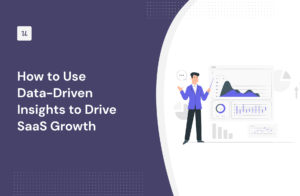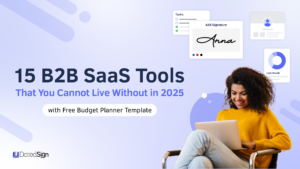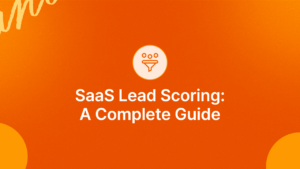Cloud storage services are essential for storing and sharing files online. Google Drive and OneDrive are two popular choices.
Both offer unique features and advantages, making the decision challenging. Comparing Google Drive and OneDrive helps users choose the right service. This comparison explores their features, pricing, and user experiences. Knowing the differences can save time and money. It also ensures you get the best value for your needs.
This guide will help you make an informed decision. So, let’s dive into the details and discover which cloud storage service suits you best.
Google Drive Overview
Google Drive is a popular cloud storage service by Google. It offers a seamless experience for storing, sharing, and accessing files. Many users choose Google Drive for its integration with other Google services.
Main Features
Google Drive provides 15 GB of free storage. It supports various file types, including documents, photos, and videos. Users can easily share files and collaborate in real-time. Google Drive also integrates with Google Docs, Sheets, and Slides.
It offers advanced search options to find files quickly. The service includes offline access, allowing users to view and edit files without internet. Google Drive also provides robust security features to protect your data.
User Interface
The user interface of Google Drive is clean and intuitive. Users can easily navigate through files and folders. The sidebar allows quick access to recent files and shared documents. The drag-and-drop feature makes uploading files simple.
Users can switch between list view and grid view for better organization. The search bar at the top helps locate files instantly. The interface is consistent across web and mobile apps, providing a seamless experience.
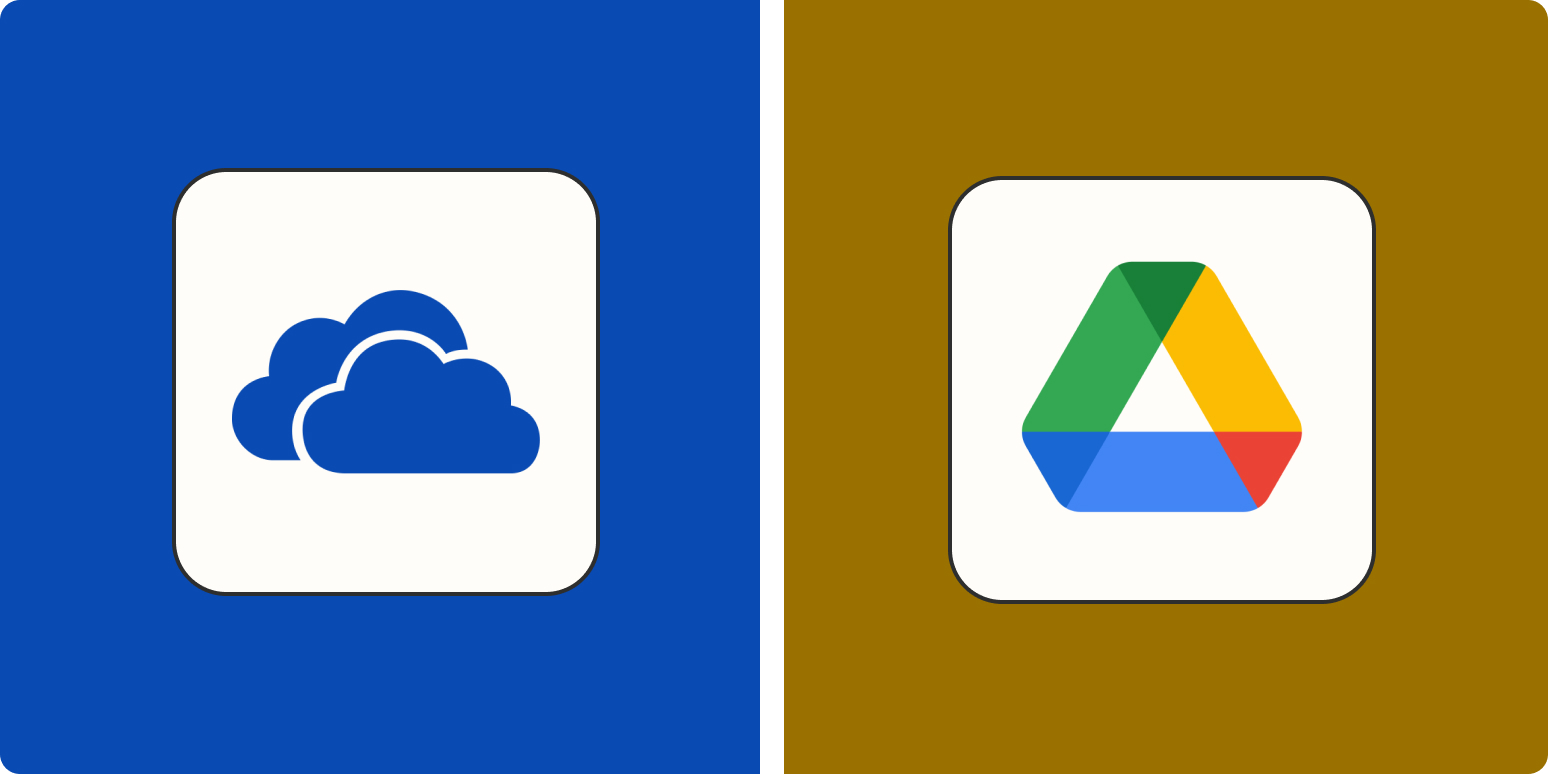
Credit: zapier.com
Onedrive Overview
OneDrive is Microsoft’s cloud storage service. It integrates well with Windows and Office 365. This makes it a solid choice for users within the Microsoft ecosystem. OneDrive offers several features designed to enhance productivity and collaboration. Let’s explore its main features and user interface.
Interested in Cloud Storage and File Sharing? We've got you covered with this resourceful post. How to Securely Share Files Online: Essential Tips & Tools
Main Features
OneDrive offers 5GB of free storage. Users can upgrade to more storage with paid plans. It allows real-time collaboration on documents. Files are accessible from any device with internet access. Automatic photo and video backup is available. Offline access to files is possible when needed. OneDrive also includes advanced security features. These features protect your data from unauthorized access.
User Interface
OneDrive’s user interface is clean and intuitive. The layout is similar to other Microsoft products. This makes it easy for users to navigate. The web interface is organized with a sidebar menu. This menu includes options like “Files,” “Recent,” and “Photos.” The file management system is straightforward. Users can drag and drop files to upload them. The mobile app is user-friendly and mirrors the web interface. This consistency helps users switch between devices seamlessly.
Storage And Pricing
Choosing the right cloud storage service can be tricky. Google Drive and OneDrive are popular choices. Both offer different storage plans and pricing options. In this section, we will compare their storage and pricing.
Google Drive Plans
Google Drive offers several plans. The free plan includes 15GB of storage. This storage is shared across Google services like Gmail and Google Photos. For more storage, you can upgrade to Google One. The basic plan costs $1.99 per month for 100GB. The next tier is $2.99 per month for 200GB. The highest plan offers 2TB for $9.99 per month. These plans include access to Google experts and extra member benefits.
Onedrive Plans
OneDrive also has various plans. The free plan provides 5GB of storage. For more space, you can get a standalone OneDrive plan. It offers 100GB for $1.99 per month. Microsoft 365 Personal includes 1TB of storage for $6.99 per month. This plan also includes Office apps. Microsoft 365 Family offers 6TB for $9.99 per month. It allows sharing with up to six people.
Both Google Drive and OneDrive offer competitive pricing. Google Drive gives more free storage. OneDrive offers extra benefits with Microsoft 365 plans. Choose based on your storage needs and budget.

Credit: excellence-it.co.uk
Enhance your knowledge on Cloud Storage and File Sharing by exploring this related piece. Best Free Cloud Storage Options: Top Picks for 2025
File Sharing And Collaboration
Cloud storage services like Google Drive and OneDrive offer great file sharing and collaboration features. These tools allow users to share files with others and work together on documents in real-time. Understanding their capabilities can help you choose the right one for your needs.
Google Drive Capabilities
Google Drive allows users to share files with specific people or create shareable links. You can choose whether others can view, comment, or edit your files. This flexibility makes it easy to control access to your documents.
Collaborating on Google Drive is seamless with Google Docs, Sheets, and Slides. Multiple people can work on the same file simultaneously. Changes are saved automatically, and you can see who is making edits in real-time. This feature helps teams stay on the same page.
Google Drive also integrates with other Google services. You can use Google Meet for video calls directly from a document. This integration enhances the collaboration experience by combining file sharing with communication.
Onedrive Capabilities
OneDrive also offers robust file sharing options. You can share files with specific people or create shareable links. You can set permissions for viewing, editing, or commenting on files. This feature ensures you control who has access to your documents.
Collaboration on OneDrive is smooth with Microsoft Office Online. Users can work on Word, Excel, and PowerPoint files together in real-time. Changes are saved automatically, and you can see others’ edits as they happen. This capability makes teamwork more efficient.
OneDrive integrates well with Microsoft Teams. You can share and collaborate on files within Teams, streamlining communication and file management. This integration makes it easier for teams to stay connected and productive.
Security And Privacy
When choosing a cloud storage service, security and privacy are critical factors. Users need to know their data is safe and private. This section compares the security and privacy measures of Google Drive and OneDrive. It will help you decide which service suits your needs better.
Looking to expand your understanding of Cloud Storage and File Sharing? This article could be just what you need. Benefits of Using Cloud Storage for Businesses: Boost Efficiency
Google Drive Measures
Google Drive uses several security measures to protect your data. These include:
- Encryption: Google Drive encrypts your data both in transit and at rest using TLS and 256-bit AES encryption.
- Two-Step Verification: Adds an extra layer of security. You need a password and a code sent to your phone.
- Advanced Threat Protection: Google scans for viruses and malware in files. This helps keep your data safe.
- Regular Security Audits: Google conducts regular audits to find and fix vulnerabilities.
Google also follows strict privacy policies. They do not sell your data to third parties. They also provide detailed settings to manage your data sharing preferences.
Onedrive Measures
OneDrive also offers robust security features. These include:
- Encryption: OneDrive uses BitLocker and SSL/TLS encryption for data in transit and at rest.
- Two-Factor Authentication: Ensures that only you can access your account, with a password and a code.
- Ransomware Detection and Recovery: OneDrive can detect ransomware attacks and help you recover your files.
- Advanced Data Loss Prevention (DLP): Helps prevent sensitive information from being shared accidentally.
OneDrive also respects user privacy. Microsoft does not use your files for advertising purposes. They give you control over data sharing and privacy settings.
| Feature | Google Drive | OneDrive |
|---|---|---|
| Data Encryption | TLS, 256-bit AES | BitLocker, SSL/TLS |
| Two-Step Verification | Yes | Yes |
| Threat Protection | Virus and malware scans | Ransomware detection and recovery |
| Privacy Policies | Does not sell data | Does not use files for ads |
Integration With Other Services
Choosing the right cloud storage solution involves more than just storage capacity and pricing. Integration with other services can enhance productivity and streamline workflows. In this section, we will compare how Google Drive and OneDrive integrate with various services.
Google Drive Integrations
Google Drive integrates seamlessly with other Google services. These include Gmail, Google Docs, Sheets, and Slides. This integration allows you to save attachments directly from your email to your Drive. You can also open and edit files within the Drive interface.
Third-party apps also work well with Google Drive. Tools like Slack, Asana, and Trello offer native integrations. This makes it easy to attach files to your projects and chats.
Google Drive also supports real-time collaboration. Multiple users can work on the same document at the same time. Changes appear instantly, making teamwork more efficient.
Onedrive Integrations
OneDrive is tightly integrated with Microsoft Office. You can save and access Word, Excel, and PowerPoint files directly from OneDrive. This makes it simple to create and edit documents without leaving your storage environment.
Microsoft Teams also integrates well with OneDrive. You can share files within your team and collaborate in real-time. This helps keep all your project files in one place.
OneDrive supports many third-party services too. Apps like Adobe Acrobat, AutoCAD, and DocuSign integrate smoothly. This expands the range of tasks you can complete without switching platforms.
Performance And Reliability
Performance and reliability are crucial factors when choosing cloud storage services. Both Google Drive and OneDrive offer unique features. Understanding their performance can help users make an informed decision.
Google Drive Performance
Google Drive offers fast upload and download speeds. Users enjoy seamless file synchronization across devices. The interface is user-friendly and intuitive. Google’s powerful infrastructure ensures minimal downtime. Regular updates enhance performance over time.
Onedrive Performance
OneDrive integrates well with Windows and Office 365. It provides quick access to files and smooth syncing. The service boasts impressive upload and download speeds. Microsoft’s robust servers ensure high reliability. OneDrive’s performance is consistent and dependable.
User Support And Resources
Choosing the right cloud storage service involves comparing user support and resources. Both Google Drive and OneDrive offer extensive support options. But how do they stack up against each other? Let’s explore their user support and resources.
Google Drive Support
Google Drive provides various support channels. Users can access a comprehensive help center with articles and guides. There are also community forums where users can ask questions and share tips.
Live support is available through chat and email. Paid users get priority support. The help center covers topics like file sharing, storage limits, and troubleshooting common issues. Video tutorials are also available for visual learners.
| Support Feature | Availability |
|---|---|
| Help Center | Available to all users |
| Community Forums | Available to all users |
| Live Chat | Paid users |
| Email Support | Paid users |
| Video Tutorials | Available to all users |
Onedrive Support
OneDrive also offers a strong support system. Users can access a detailed help center with FAQs and troubleshooting guides. There are community forums for user interaction and support.
Live chat and email support are available, with faster response times for paid users. Video tutorials help users understand various features. The help center includes sections on file management, syncing, and security.
| Support Feature | Availability |
|---|---|
| Help Center | Available to all users |
| Community Forums | Available to all users |
| Live Chat | Paid users |
| Email Support | Paid users |
| Video Tutorials | Available to all users |
Both Google Drive and OneDrive offer robust support and resources. Your choice might depend on personal preferences or specific needs.
Frequently Asked Questions
What Are The Storage Limits For Google Drive?
Google Drive offers 15GB of free storage. You can upgrade to 100GB, 200GB, or 2TB with Google One plans.
How Does Onedrive’s Integration With Office 365 Benefit Users?
OneDrive seamlessly integrates with Office 365. This allows easy access and collaboration on Word, Excel, and PowerPoint files.
Which Platform Offers Better Security, Google Drive Or Onedrive?
Both Google Drive and OneDrive offer robust security. They include encryption, two-factor authentication, and regular security updates.
Can I Access Google Drive And Onedrive Offline?
Yes, both Google Drive and OneDrive offer offline access. You can sync files and access them without internet.
Conclusion
Choosing between Google Drive and OneDrive depends on your needs. Google Drive offers seamless integration with other Google services. OneDrive works best with Microsoft Office tools. Both platforms provide secure and reliable cloud storage. Consider your workflow and preferences. Evaluate your storage needs and compatibility.
Ultimately, either choice will serve you well. Use this comparison to make an informed decision. Happy storing!